English
Italiano
Chinese (Taiwan)
1. Download Stellarium 0.18.2 32-bit version from https://github.com/Stellarium/stellarium/releases/download/v0.18.2/stellarium-0.18.2-win32.exe
2. Install (or upgrade) it with its default settings. You MUST have Stellarium installed in C:\ volume of your disk drive.
3. Launch it and then close it (so it creates some files needed to the console). If you skip this step, you’ll get the Error 100096 and the console won’t run.
4. Install Stellarium Console 5.2.x.
5. Launch Stellarium Console Training (or Professional) edition. If you want to run Stellarium Console Professional Edition, You MUST connect a digital projector (or one more
monitor) on the secondary video output of your PC, extend the desktop on that monitor (read the instructions here: http://windows.microsoft.com/is-IS/windows7/Move-windows-between-multiple-monitors) and THEN launch Stellarium Console Professional. If you need to remove Stellarium, Stellarium Console will no longer work even if you re-install Stellarium. You must re-install Stellarium Console, by following the above instructions. If you have problem playing .mov files,install proper codec such as K-Lite Codec pack 12.3.5.
That’s all! Now you can run Stellarium Console 5.2.x Enjoy it!
If you encounter the ATL100.dll error, please install Adobe Acrobat (the console uses this software) and, if the error is showing up again, download the Microsoft Visual C++ 2010 Service Pack 1 Redistributable Package MFC Security Update and run it.
If some controls don’t work, please check that the app is installed on a C:\ volume. If the issue remains, please download this file (to download, right click and choose “Save link as”) and save it in %APPDATA%\Stellarium\data
folder. After that, restart the console AND Stellarium.
1. Scarica la versione 32 bit di Stellarium 0.18.2 da https://github.com/Stellarium/stellarium/releases/download/v0.18.2/stellarium-0.18.2-win32.exe
2. Installa (o aggiorna) il programma usando le impostazioni di default. Stellarium DEVE essere installato sull’unità C:\
3. Lancialo e chiudilo (in questo modo crea alcuni file necessari alla console). Se salti questo passaggio ottieni l’errore 100096 la console non partirà.
4. Installa Stellarium Console 5.2.x.
5. Lancia Stellarium Console (Training o Professional). Se decidi di lanciare la versione Professional dovrai avere un proiettore digitale (o un secondo monitor) connesso al PC ed estendere il desktop su quel monitor [clicca i tasti WINDOWS + P per estendere il monitor]. Se hai necessità di rimuovere Stellarium, Stellarium Console non funzionerà più anche se installerai di nuovo Stellarium. Se hai problemi nel riprodurre i file .mov, installa i codec come ad esempio K-Lite Codec Pack 12.3.5.
Tutto qui! Stellarium Console è pronto per essere utilizzato. Buon divertimento!
Stellarium Console讓最新版的Stellarium 0.16.0可以在星象儀圓頂內操作使用。
安裝步驟:
1. 下載Stellarium 0.18.2 32-bit版,請不要用64 bit版。下載網址:https://github.com/Stellarium/stellarium/releases/download/v0.18.2/stellarium-0.18.2-win32.exe
2. 安裝Stellarium 0.18.2 32-bit版,一定要安裝在C碟(C:)
3. 先執行Stellarium再退出 (這樣在使用者底下的AppData/Roaming/Stellarium/會產生一些Stellarium設定資料). 如您跳過這步,沒這些Stellarium設定資料,Stellarium Console程式將無法執行,錯誤碼為 Error 100096
4. 安裝 Stellarium Console 5.2.x。
5. 執行 Stellarium Console 選擇Training練習版,還是Professional專業版。如果想執行專業版,必須先準備好第二個延伸螢幕;連接魚眼數位投影機或第二個螢幕才能使用專業版。請設定第二個螢幕為延伸桌面 ,且在”改變文字和其他項目的大小”中,把”變更所有項目的大小”調到最小(最左邊)。(WIN8.1 請見下圖一、二,WIN10 請見圖三、四) 萬一您刪除了Stellarium,Stellarium Console只是控制面板,無法獨自執行。必須按上列步驟重新安裝,不能只重裝Stellarium。因為WIN上的Media Player無法播放APPLE上的.mov影片檔,如果您想播.mov檔,請先安裝K-Lite Codec pack 12.3.5才能正確播放。
就這樣,歡迎使用Stellarium Console,讓星象儀圓頂內操作最新版的Stellarium 0.17.0成為一種樂趣,不再是負擔。
Windows 8.1:
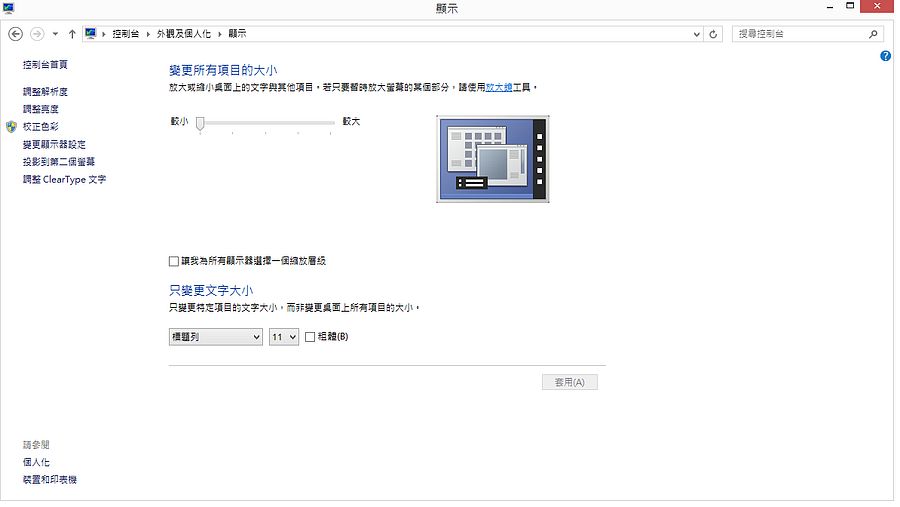
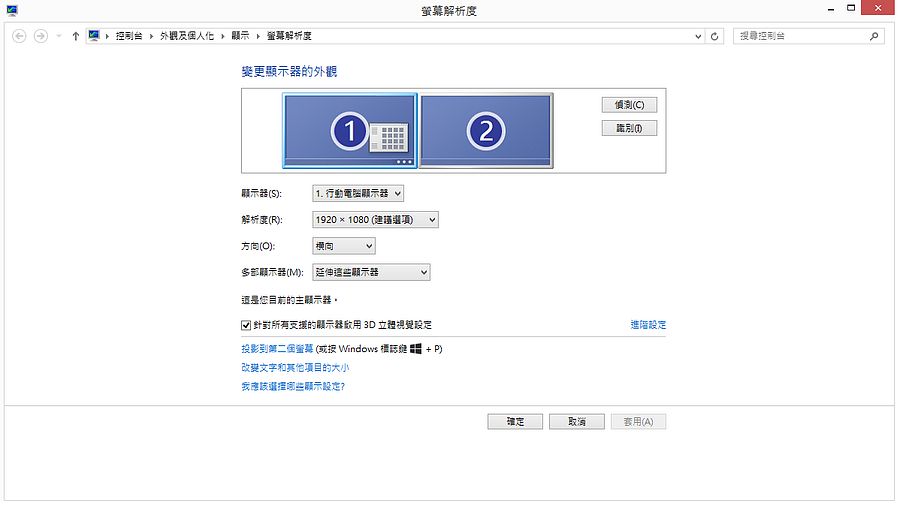
Windows 10:
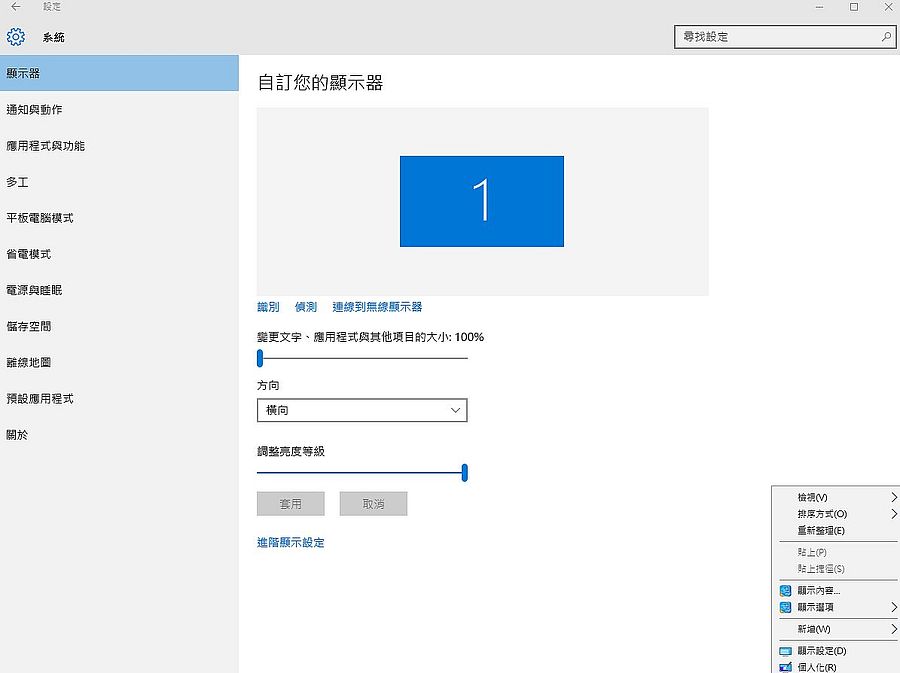
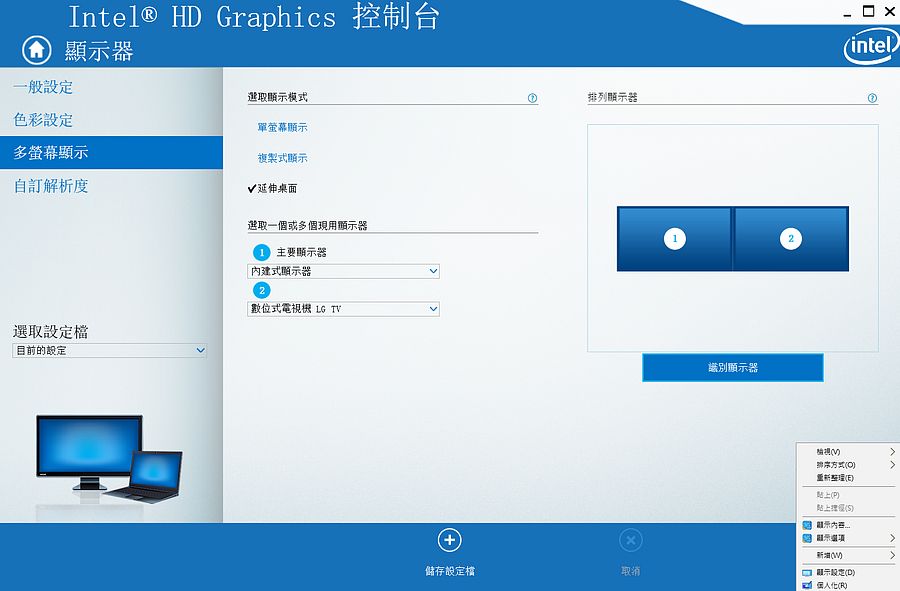
Download Stellarium Console 5.2.3 for Windows 7/8/8.1/10.
Please install Stellarium 0.18.2 32 bit version before installing the console.
Professional edition: 60-day-trial
Training edition: free